How to set up two-factor authentication (2FA)
Two-Factor Authentication, or 2FA for short, is a great way to enhance the security of your Infura account and keys. This way, you can ensure that only you have access to your sensitive details.
Setting up Two-Factor Authentication
First of all, make sure you're logged into your Infura account.
- Click the 'Settings' button in the upper right-hand corner, and click 'Account.'
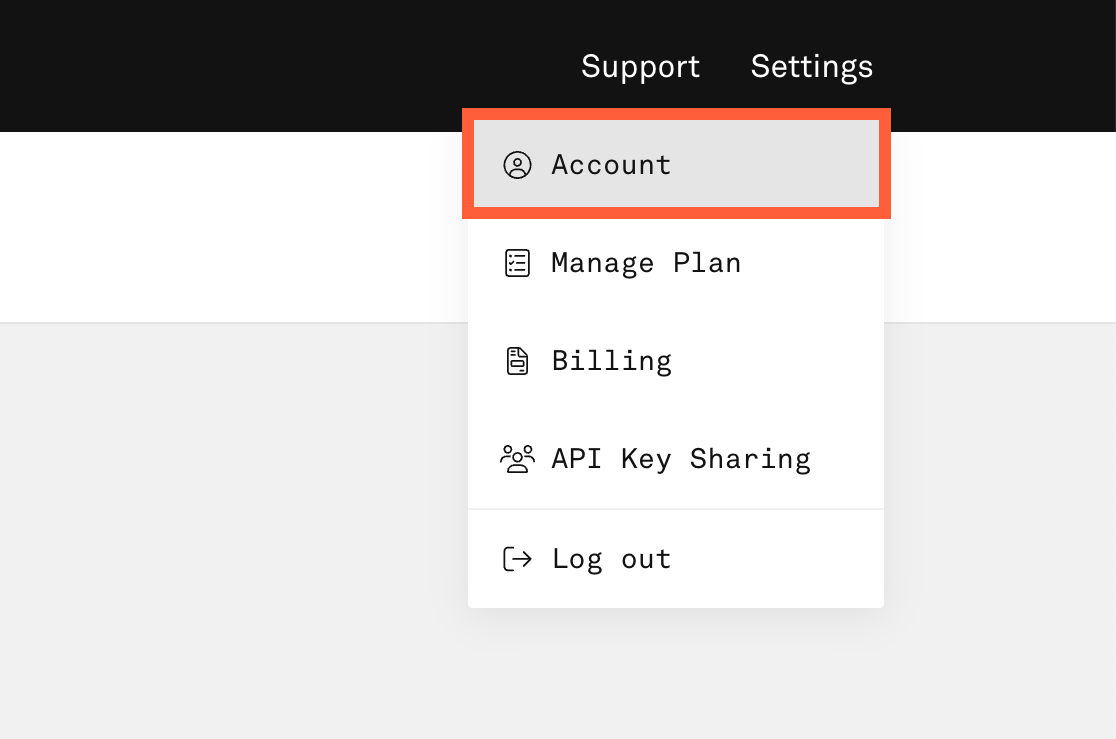
- Scroll down the page until you find the '2-Factor Authentication' section.

- Click 'Enable,' and a QR code and backup code appear.
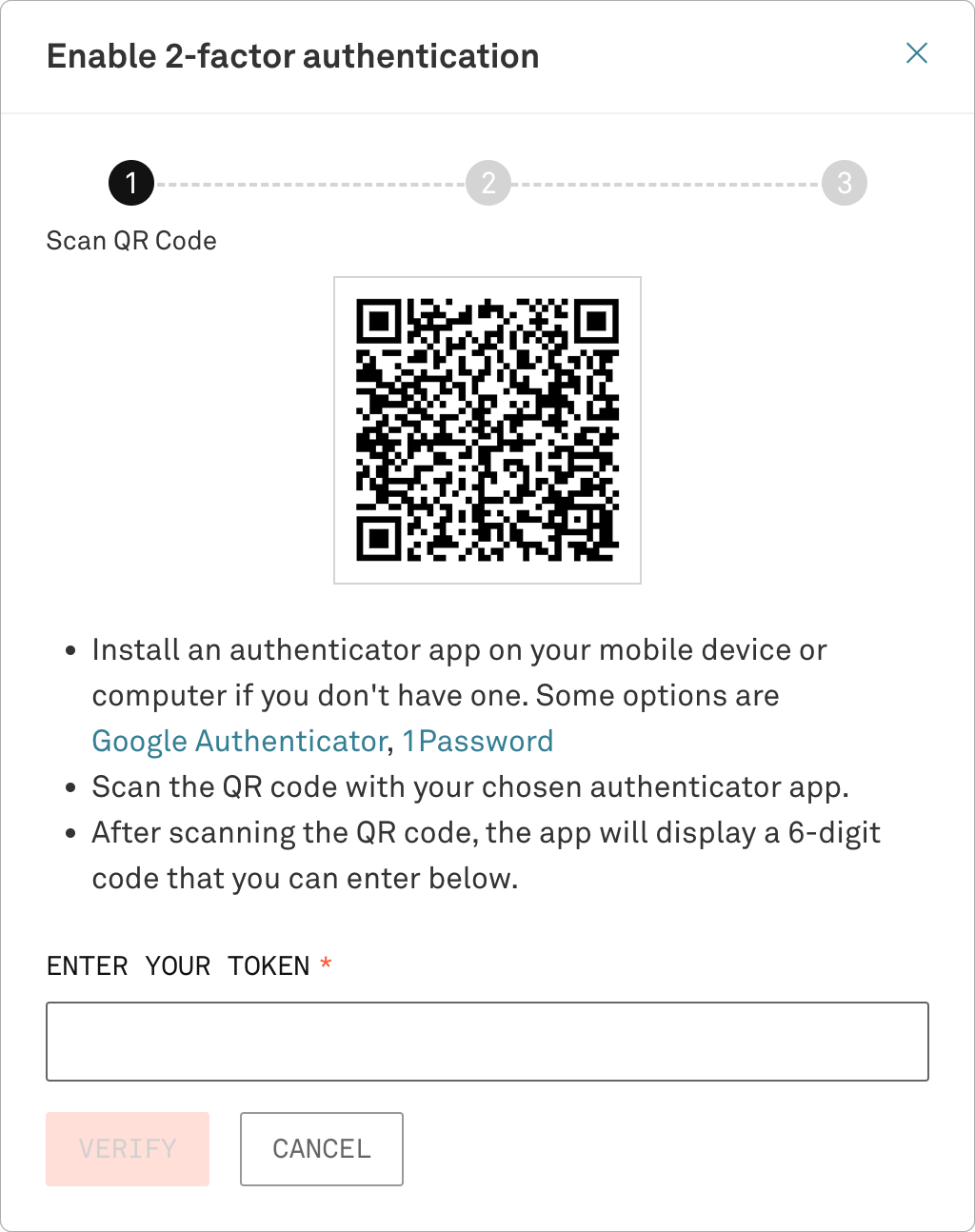
-
Grab your mobile device and open your favorite app for two-factor authentication. If you're unsure which to install, Google Authenticator is a good way to get started.
-
Write down the backup code on a piece of paper. If you ever lose access to your authentication device, this will help you regain access to your account. Read more about Recovering Using Backup Code.
-
Scan the provided QR code with your 2FA app. Your authenticator app will start to generate codes, which you can enter in the 'Enter your token' field to complete enabling 2FA on your account.
Congrats! You've just greatly enhanced the security of your Infura account and projects. Any time you want to log in to your Infura account, you'll now have to enter a newly generated code from your 2FA app.